
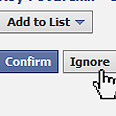
1. Post statuses to a select group
Facebook offers a very useful feature called Friend Lists: A personal list that you can create; later you can post statuses, links and pictures that only members of the list can see. To create a new friend list, select Account on the upper right side of the page, choose Edit Friends, and then select Create a New List. To restrict who can view the status that you post, select the lock icon under the text box.
2. Put friends in your status
Mentioning friends in status messages isn't reserved for Twitter alone. If you want to get someone's attention, or introduce him or her to your friends if that person is looking for a job or to meet someone, you can add the @ symbol and then type the first few letters of the person's name. Select the right person from the list that appears. When the status is published, people will be able to click on the person's name to access his or her profile.
3. Post emoticons in Facebook chat
Everyone is familiar with the happy emoticon in Facebook chat – the smiley icon that appears after typing :). Most of you are also familiar with its sad version, :(, which leads to shedding a tear. But how many of you know the robot emoticon? Or the Pacman emoticon? Using the attached picture, you can learn how to present slightly different emoticons, and you'll find the complete guide here.
4. Create a private group
Facebook recently underwent a significant facelift in terms of groups. By clicking on Create New Group in the left-hand menu, you'll be able to create a group and add anyone in your friend list (by typing the person's name in the appropriate bar). The selected friends will receive a message when you add them to the group. They will be able to conduct joint chats in which everyone sees all of the messages, and will be able to post pictures that are limited to the group, create events, etc. Each group can be public, private or secret. Only members of a secret group are aware of its existence.
5. Schedule your status publication
There are a few services that let you determine when to publish your status, though Sendible is one of the best. Just create an account on the site, add your Facebook account, type your status and select “Scheduling.” At the time selected, or after a certain amount of time that you determine (for example: “in ten minutes”) the status will be published. Alternately, you can use more comprehensive services like Tweetdeck or Hootsuite.
6. Make Facebook talk like a pirate
Facebook interface is available in multiple languages, ranging from Hebrew to Hindi or Persian. But did you know that Facebook also speaks Pirate? Scroll down to the bottom of the page, select the current language, and in the window that appears, select English, and after that English (Pirate). Now you'll know when two people are Mateys (friends) or when one goes Arrr! (which is, of course, when they like something), and you can be proud of the fact that the most popular site on the net calls you Captain. Similarly, you'll be able to select English Upside Down, which is a pretty good prank for someone who leaves their Facebook account open and doesn't understand how the letters on the site are suddenly upside down.
7. Increase text size
If the latest modification that made Facebook font smaller bothers you to the point that you created a group calling on the site's CEO to bring back the former font size, here's a solution that can also be applied to any other site. Click Control + and increase the font size to your heart's desire. You can later shrink the font down to its original size by selecting Control 0. Simple yet effective.
8. Chat in a separate window
If you can't live without Facebook chat, but want to visit other sites while chatting, there's a solution. Click on Options and select Pop Out Chat, and the chat will appear in its own window, with convenient access. Alternatively, Firefox users can place the chat in the sidebar. A complete explanation can be found here.
9. Download entire photo albums
An excellent Firefox add-on called FacePad allows users to download entire Facebook photo albums onto their computer. All you have to do is install the add-on; after that, any time you see a picture in an album that you'd like to save, right click on the name of the album under From the Album and select Download Album with FacePad. Useful.
10. Track friend requests
The ultimate way to know whether someone has refused your courting or wants to cut your Facebook ties is by following unanswered friend requests or individuals who unfriended you. To do so, you can install a special script for those with the Greasemonkey add-on for Firefox. Those with Chrome simply click on the Install button on the scripts page. The script installs the Unfriend Finder service, which adds the Unfriends option to Facebook's top menu. This way you'll be able to see who unfriended you, the status of the friend requests you made, and even whether one of your friends has deleted their account.
11. Remove all ads
An additional Greasmonkey script that works in both Firefox and Chrome lets you hide all ads on Facebook. There's nothing easier – just install it and the unnecessary boxes on the side disappear. Later you won't even remember what Facebook used to look like.
12. Synchronize profile pictures, cell phone contacts
You can use Facebook to enrich your contact list in your cellular phone with pictures and birth dates. If you have an iPhone, select the Friends icon in the Facebook application and click on the Sync button. In Android, select Sync Contacts in the Settings Menu (make sure to select the second option, which only synchronizes existing contacts, rather than Sync All). A similar feature exists for the Blackberry. Proper synchronization of your contacts depends on whether their email appears on their card, or whether their name appears as it does on the site (in Hebrew of English).
13. Disappear from chat
The fact that you accepted someone's friend request on Facebook doesn't mean you're interested in them contacting you every time you log on to the site. So instead of signing out of chat, you'll be able to block them specifically. To do so, enter all of the contacts who you don't want bothering you on one friend list. Afterward, the same lists will appear on Facebook chat. To appear as offline only for members of that particular group, simply click on the green slide icon, which will now become gray.
14. Use chat without being on Facebook
If you want to remain signed in to Facebook chat, but aren't interested in having a browser window open, there are multiple instant messaging programs that can help. Pidgin (Windows, Mac, Linux) and Aduim (recommended for Mac) are just two of the applications that let you merge a number of messaging services, like MSN Messenger and Google Talk, under one roof. To sign into Facebook chat, all you need to do is type your username and password, and the program will do the rest.
15. Update Facebook from Twitter and vice versa
A number of applications allow users to update the biggest social networks simultaneously. The biggest among them is the Twitter application for Facebook. After installing it to your profile and signing in with a user name on Twitter, you'll be able to specify that each status that you post on the micro-blogging network will also appear on Facebook, and if you manage a fan page you'll also be able to select that it be updated. Another option is Selective Tweeter. This is for Twitter users who do not want to annoy their Facebook friends with every status message, but would like to select specific tweets to appear on their Facebook profile. You can set it so that only statuses that include #fb appear on Facebook.
16. View content without clicking 'Like'
This is a familiar phenomenon for those who surf the social network: Facebook pages that state something along the lines of “Remember Jonathan from 'Who's the Boss?' See what he looks like now!” - offering enticing content, but requiring that you click on like, share the page or click on another button that either likes or shares. Later they promote various marketing materials, or even worse – conduct web fraud or steal personal information. If you use Firefox, you'll be able to see the hidden content without handing your Facebook page over to strangers. When you're in the tab with the hidden content, go to the browser menu and select View. Then select Page Style and then No Style. The page will be presented in a completely chaotic manner, but if you scroll down to the bottom you'll see the desired link. For normal display, go to the same menu and select Basic Page Style.
17. Get reminders from e-mail
There are people who abandoned their e-mail and spend most of their time on Facebook, occasionally peeking at calendars and reminders. If you're like that as well, and you want to make the full transition to Facebook without relying on email any longer, the following site is just for you – set reminders for yourself and they will be sent to your Facebook inbox.
18. Be cautious of posting embarrassing statuses
Do you tend to come home late, drunk, log on to Facebook and post status messages that you find very embarrassing the next morning? Install the following add-on for Firefox and Chrome, allowing you to determine hours during which you must pass one of five different sobriety tests in order to access your Facebook or Twitter accounts. If you don't pass the test, you may not post.
19. Check what your friends like
Since the like button adorns many sites other than Facebook, the manner in which we view the internet has become more social. Instead of the site editors highlighting articles for us, we see which items our friends liked. If you want such recommendations, you can see all of the items that your friends liked, according to topic, at the likebutton site.
20. Manage your friend list
Clicking on the pen icon on the profile bar will open a window in which you'll be able to select the number of friends that will appear (6, 9 or 12), and you'll be able to select friends who will always appear (useful if you want to take pride in being in touch with a specific person). Likewise, selecting Change Visibility Settings will lead you to a settings page in which you'll be able to determine who sees your list of contacts – everyone, friends of friends, only friends or no one.
21. Get weekly birthday reminders
A rather hidden feature on Facebook is the option of receiving an email every Sunday with a list of contacts celebrating their birthday in the upcoming week. To activate the program, select Account in the upper right section of the Facebook page, then choose Account Settings and select Notifications. In this window you'll be able to determine when Facebook sends you the email. On the first list, titled Facebook, select Has a Birthday Coming and choose Save Changes at the bottom of the page.
- Follow Ynetnews on Facebook















